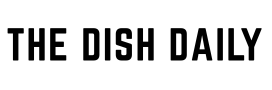If you’ve ever looked at your iPhone and seen “SOS Only” in the top-right corner where your signal bars usually are, you might have panicked a little. It’s not a glitch, and it doesn’t mean your phone is broken—but it does mean something important. So what exactly does SOS mean on iPhone, and what should you do when you see it?
Let’s break it down in simple terms, so you know exactly what’s going on and how to fix it if needed.
So, What Does SOS Mean on iPhone?
When your iPhone displays “SOS” or “SOS Only” in the status bar, it means that your phone is not connected to your regular cellular network—but it can still make emergency calls.
In the United States, Canada, Australia, and some other countries, Apple devices are programmed to connect to any available network in the area to place emergency calls, even if your carrier is unavailable. So, while you can’t send texts, browse the internet, or make regular calls, you can still dial 911, 112, or other emergency numbers.
In short, SOS mode means:
- Your iPhone has no network connection to your carrier
- But it can still call emergency services using another carrier’s tower
Why Does My iPhone Say SOS or SOS Only?
There are a few common reasons this might happen:
1. Poor Signal or Out of Coverage
If you’re in a remote area—on a road trip, hiking trail, or basement parking garage—your iPhone might not pick up your carrier’s signal. Instead of showing “No Service,” newer iPhones will show “SOS” to let you know emergency calls are still possible.
2. SIM Card Issue
If your SIM card is damaged, removed, or not properly inserted, your phone won’t be able to access your carrier. That could trigger the SOS indicator.
3. Network Outage
Sometimes, your carrier might be experiencing an outage in your area. This can happen due to maintenance, extreme weather, or infrastructure failure. During that time, your iPhone may enter SOS mode.
4. Carrier Plan Problem
If your account is suspended or if there’s a billing issue, your SIM may be temporarily deactivated—leading to no signal and only emergency call capability.
How to Fix SOS Only on iPhone
Here are some steps you can take to troubleshoot the issue:
✅ 1. Check Your Location
Move to an area with better reception. Try going outdoors or closer to a window if you’re indoors.
✅ 2. Toggle Airplane Mode
Go to Settings > Airplane Mode, toggle it on, wait 10 seconds, and turn it off. This can reset your connection.
✅ 3. Restart Your iPhone
Sometimes a simple restart can force the phone to reconnect to the cellular network.
✅ 4. Remove and Reinsert the SIM Card
Carefully eject your SIM card and reinsert it. If it’s damaged, you may need a replacement from your carrier.
✅ 5. Update iOS
Make sure your iPhone is running the latest version of iOS, as updates often fix carrier and network issues.
✅ 6. Contact Your Carrier
If none of the above work, contact your cellular provider to check for outages, SIM activation issues, or billing problems.
Is SOS Mode the Same as Emergency SOS Feature?
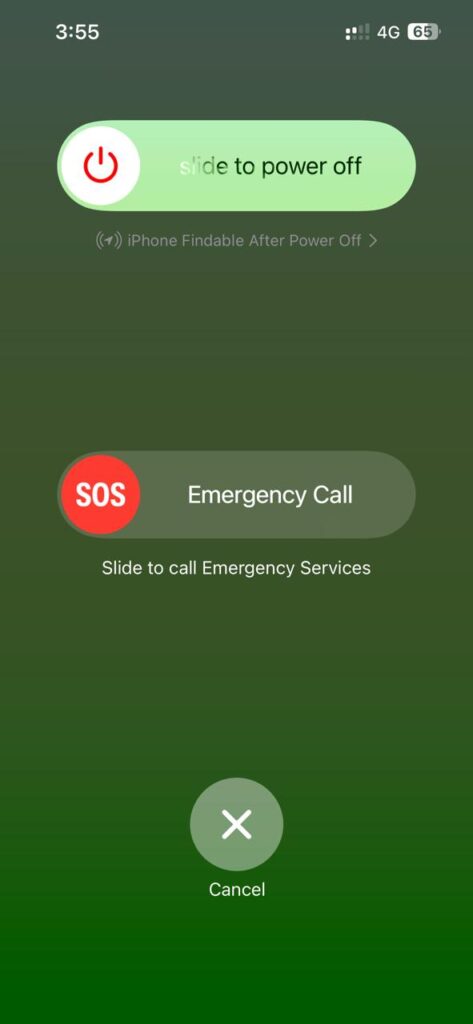
Not exactly.
SOS in the status bar means your network is unavailable except for emergency calls.
Emergency SOS is a feature on your iPhone where you press the side button multiple times (or hold volume and power, depending on your model) to call emergency services and notify your emergency contacts.
This feature is designed for personal safety situations like accidents or threats, and you can customize it under Settings > Emergency SOS.
Can I Turn Off SOS on iPhone?
You can’t turn off SOS mode in the status bar manually—it’s automatically triggered by your phone’s network status. However, you can disable the Emergency SOS auto-call feature if you find yourself activating it by mistake.
To do that:
- Go to Settings > Emergency SOS
- Toggle off Call with Hold and Call with 5 Presses
This doesn’t affect your ability to make emergency calls—it just disables the shortcut buttons.
Final Thoughts
Seeing “SOS” on your iPhone might feel alarming, but it’s actually a safety feature that ensures you’re never completely disconnected in an emergency. It’s Apple’s way of saying: You may not have your full network, but help is still just a call away.
If you regularly encounter SOS mode in areas you expect good service, it might be time to contact your carrier or consider switching networks.
If you found this article informative, feel free to check out our other articles as well—for more tech tips, fixes, and how-tos for iPhone users.