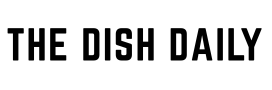Remote work has become a core part of how many businesses function today. Whether your team is spread across time zones or just working from different rooms in the same city, one of the biggest challenges is ensuring everyone has access to the right files at the right time. That’s where effective file sharing steps in—not just as a convenience but as a necessity.
In this article, we’ll look at why file sharing matters for remote teams, what to consider when choosing a method, and then break down five effective ways to share files—starting with the most popular and reliable solution: cloud storage platforms.
Why File Sharing Matters for Remote Teams
When your team isn’t under one roof, smooth communication and file accessibility are everything. Whether you’re collaborating on marketing materials, editing contracts, or updating spreadsheets, being able to quickly share and update documents without confusion can make or break your workflow.
Here’s what effective file sharing supports:
- Real-time collaboration
- Version control
- Data security and access permissions
- Efficient task management
- Smooth onboarding for new team members
Without a solid system in place, you run the risk of sending outdated versions, losing critical files, or overwhelming your inbox with long email threads full of attachments.
Key Considerations for Sharing Files with Your Team While Working from Home
Before you choose a file-sharing method, consider the following:
- Security: Is your data encrypted? Can you control who accesses or edits it?
- Ease of Use: Will your team need training or is it intuitive?
- Integration: Does it work well with tools like Slack, Zoom, or Microsoft Teams?
- Storage Limits: Do you have enough room for large files or ongoing collaboration?
- Cost: Can you scale the service affordably as your team grows?
Now let’s dive into the top 5 ways to share files effectively with your remote team.
1. Cloud Storage Platforms
Cloud-based storage has become one of the most reliable, accessible, and secure ways to share files while working remotely. These platforms allow you to store your documents, images, and folders online, making them accessible from anywhere, on any device, as long as you have an internet connection.
Let’s take a closer look at the top players:
Google Drive
- Free storage: 15 GB with a personal Google account
- Paid plans (Google Workspace): Start at $6/user/month with 30 GB per user
- Pros:
- Real-time collaboration via Google Docs, Sheets, Slides
- Easy sharing with link permissions (viewer, commenter, editor)
- Integration with Gmail, Google Calendar, and Meet
- Cons:
- Slightly limited functionality offline
- File organization can get messy with shared folders
Dropbox
- Free storage: 2 GB with basic plan
- Paid plans: From $11.99/month (individuals) or $20/user/month (teams)
- Pros:
- Powerful file syncing and backup
- Smart sync and version history
- Easy sharing with expiring links and password-protected files
- Cons:
- Lower free storage compared to Google Drive
- Slight learning curve for file requests and team folders
Microsoft OneDrive
- Free storage: 5 GB with a Microsoft account
- Paid plans: Starts at $1.99/month for 100 GB; Microsoft 365 starts at $6.99/month
- Pros:
- Great for teams already using Microsoft Office (Word, Excel, PowerPoint)
- Seamless integration with Windows and Teams
- Real-time co-authoring on Office documents
- Cons:
- Best suited for users in the Microsoft ecosystem
- Interface can be confusing for non-Windows users
iCloud Drive
- Free storage: 5 GB (with Apple ID)
- Paid plans: Start at $0.99/month for 50 GB; up to 2 TB for $9.99/month
- Pros:
- Seamless integration with Apple devices (Mac, iPhone, iPad)
- Auto-syncs with native apps like Notes, Pages, and Photos
- End-to-end encryption for most files
- Cons:
- Limited sharing control compared to Google Drive or Dropbox
- Not ideal for teams using Windows or Android
- Best For: Creative teams or individuals who are deep into the Apple ecosystem
Box
- Free storage: 10 GB (individual users)
- Paid plans: Business plans start at $5/user/month with 100 GB
- Pros:
- Advanced permission and access control
- Excellent integration with enterprise apps (Salesforce, Slack, Zoom)
- Great for industries with compliance needs (HIPAA, FINRA, GDPR)
- Cons:
- Interface not as user-friendly as Google or Dropbox
- Free plan is limited in file upload size (250 MB)
- Best For: Corporate teams and enterprise-level collaboration with strong security needs
Mega
- Free storage: 20 GB (generous compared to most platforms)
- Paid plans: Start at €4.99/month for 400 GB
- Pros:
- Built-in end-to-end encryption
- File transfer quota and secure chat included
- Supports large file uploads (great for video files)
- Cons:
- Speed can be inconsistent
- Not as widely integrated with other productivity tools
- Best For: Users who prioritize privacy and large-file storage
pCloud
- Free storage: 10 GB
- Paid plans: Starts at $49.99/year for 500 GB; Lifetime plans available
- Pros:
- Offers lifetime cloud storage (one-time payment)
- Built-in media player and file versioning
- pCloud Crypto add-on for zero-knowledge encryption
- Cons:
- Zero-knowledge encryption requires an extra fee
- Fewer team-based collaboration tools
- Best For: Freelancers and creatives looking for long-term storage value
🔍 Comparison Snapshot
| Service | Free Storage | Collaboration | Security Level | Best Use Case |
|---|---|---|---|---|
| Google Drive | 15 GB | Excellent | Strong | Real-time collaboration |
| Dropbox | 2 GB | Very Good | Strong | File syncing and smart backup |
| OneDrive | 5 GB | Great (Office) | Strong | Microsoft 365 users |
| iCloud | 5 GB | Good (Apple) | Strong | Apple-based workflows |
| Box | 10 GB | Advanced | Enterprise-grade | Regulated industries |
| Mega | 20 GB | Limited | End-to-end | Large, secure personal transfers |
| pCloud | 10 GB | Moderate | Optional E2EE | Long-term media storage |
2. Team Messaging Apps with Built-in File Sharing
If your team communicates regularly through messaging apps, why not keep file sharing right inside that workflow? Team messaging platforms have become more than just chatrooms—they now offer seamless file sharing, real-time collaboration, and centralized communication all in one place.
Let’s break down a few of the best options and how they handle file sharing:
Slack
- File Sharing Features: Drag and drop files directly into messages, channels, or threads. Slack also integrates with Google Drive, Dropbox, OneDrive, and Box.
- Searchable History: All files are indexed, so you can easily search old messages or documents.
- Access Control: You can manage file access within private channels and shared workspaces.
Pros:
- Great for quick collaboration and sharing docs during discussions
- File previews, version history, and pinning options
- Supports external apps and bots for file tracking
Cons:
- Free version limits message/file history to 90 days
- Not ideal for long-term file storage or large media files
Pricing:
Free version available; paid plans start at $7.25/user/month
Microsoft Teams
- File Sharing Features: Deep integration with OneDrive and SharePoint makes file management intuitive. Every Teams channel has its own file tab.
- Real-Time Co-Authoring: Great for editing Word, Excel, and PowerPoint docs directly within the app.
Pros:
- Ideal for teams already using Microsoft 365
- Strong permission and file access control
- Easy switching between video calls, chat, and document editing
Cons:
- Interface can be overwhelming for new users
- Heavily reliant on Microsoft ecosystem
Pricing:
Included with Microsoft 365 plans starting at $6/user/month
Discord (for informal/startup teams)
- File Sharing Features: Simple drag-and-drop uploads, file links in channels or DMs, and pinning.
- Use Case: While more popular in gaming, Discord is increasingly used by tech startups and creative teams.
Pros:
- Free for most basic file sharing needs
- Voice/video channels, text chat, and media all in one space
- Bots available to manage and archive file sharing
Cons:
- Max file upload size is 8 MB (50 MB with Nitro)
- Lacks formal business tools like document collaboration or permissions
Pricing:
Free; Discord Nitro starts at $9.99/month (for larger uploads and enhancements)
Chanty
- File Sharing Features: Chanty allows users to send and receive files directly in conversations or team spaces. All shared files are searchable and organized by chat.
Pros:
- Clean, simple interface with fast file uploads
- Unlimited message history—even on the free plan
- Built-in task management: turn shared files into tasks
Cons:
- Lacks deep third-party integrations compared to Slack or Teams
- File previews are limited for certain formats
Pricing:
Free plan available with 10 team members; Paid plans start at $3/user/month
Best For:
Startups, remote teams, or solopreneurs looking for a Slack-style platform with fewer distractions and built-in productivity features.
Flock
- File Sharing Features: Upload and share files in chats, group discussions, or channels. You can also pin important files and access them via a centralized file repository.
Pros:
- Quick file uploads with drag-and-drop interface
- File search is fast and intuitive
- Integrates with Google Drive, Dropbox, Trello, and more
Cons:
- Less widely adopted, which may affect long-term support or integrations
- Storage limit on free plan is lower than competitors
Pricing:
Free plan includes up to 10k messages and 5 GB storage; Paid plans start at $4.50/user/month
Best For:
Teams who want messaging, to-dos, and file sharing in one dashboard—without the complexity of Slack or Microsoft Teams.
Summary of Team Messaging Apps with File Sharing
| Platform | File Sharing Strength | Ideal For | Free Plan Available |
|---|---|---|---|
| Slack | Excellent | Mid to large teams | ✅ (limited history) |
| Microsoft Teams | Excellent | Microsoft 365 users | ✅ (with 365) |
| Discord | Basic but easy | Startups, dev teams, creatives | ✅ |
| Chanty | Solid & simple | Small teams, freelancers | ✅ (up to 10 users) |
| Flock | Organized and quick | Task-driven teams | ✅ |
3. Project Management Tools with Built-in File Sharing
When working remotely, managing tasks and sharing files often go hand in hand. Project management tools that include built-in file sharing features make collaboration smoother by keeping your documents directly linked to the tasks, discussions, or workflows they belong to. No more hunting down attachments in endless message threads—everything stays organized and accessible.
Let’s explore five popular project management platforms that make file sharing easy while streamlining your team’s remote workflow.
Trello
- File Sharing Features: Trello allows you to attach files to cards from your computer or cloud services like Google Drive, Dropbox, and OneDrive. Attachments can also be previewed within cards for quick access.
Pros:
- Visual, drag-and-drop interface is easy to learn
- Each task card can hold multiple files, checklists, and due dates
- Works well for Kanban-style task management
Cons:
- File storage is limited on free plans (10 MB max upload per file)
- Not ideal for very large teams or complex project tracking
Pricing:
Free for individuals and small teams; Paid plans start at $5/user/month
Best For:
Creative and marketing teams looking for a visual task manager with light file sharing.
Asana
- File Sharing Features: Attach files to tasks, subtasks, or comments. Files are stored contextually, and there’s also a “Files View” where you can browse all uploaded documents in one place.
Pros:
- Great for teams that need structured project planning
- Syncs with Google Drive, Dropbox, and Box for cloud storage
- You can turn file attachments into action items or assign due dates
Cons:
- File previewing is basic—requires cloud storage integration for full features
- Can be overwhelming for users who prefer simpler interfaces
Pricing:
Free for teams up to 15 users; Paid plans start at $10.99/user/month
Best For:
Cross-functional teams managing large projects with deadlines and dependencies.
ClickUp
- File Sharing Features: You can upload files directly to tasks, chat threads, and even dashboards. Supports file versioning and embeds from cloud drives.
Pros:
- All-in-one tool: combines task management, docs, chat, and storage
- Offers unlimited storage even on free plans (100 MB limit per file)
- Supports collaborative documents and in-app comments
Cons:
- Steeper learning curve due to its many features
- Occasional lag with large projects or multiple users
Pricing:
Free forever plan; Paid plans start at $7/user/month
Best For:
Remote teams looking to centralize task management, communication, and documentation.
Notion
- File Sharing Features: Upload files directly to pages, databases, or embeds. Notion supports PDFs, images, and cloud integrations, allowing you to create a living workspace.
Pros:
- Combines file sharing, wikis, task boards, and documentation
- Sleek interface ideal for organizing files with notes and instructions
- Public pages make it easy to share files with external users
Cons:
- Upload limit of 5 MB per file on the free plan
- Not ideal for teams with heavy media or video file usage
Pricing:
Free for personal use; Team plans start at $8/user/month
Best For:
Documentation-heavy teams, startups, and knowledge-sharing environments.
Basecamp
- File Sharing Features: Each project in Basecamp has its own “Docs & Files” section where users can upload, preview, and organize documents by folders.
Pros:
- Centralizes communication, task lists, and files in one space
- Easy to set file permissions per project or team
- No per-user pricing—one flat fee for the whole company
Cons:
- Interface may feel dated compared to modern alternatives
- Lacks native time tracking or advanced project metrics
Pricing:
Free plan available (with limits); Business plan is a flat $299/year for unlimited users
Best For:
Small to medium teams that want a simple, no-frills file sharing and collaboration suite.
4. File Transfer Tools for Large Files
Sometimes, all you need is a quick, no-login-required way to send a large file to a teammate—especially when you’re dealing with videos, design files, or data-heavy documents. That’s where dedicated file transfer tools shine. Unlike cloud storage or project management platforms, these services are built to send big files fast without clutter or complexity.
Here’s a breakdown of some of the most reliable tools for sharing large files while working from home:
WeTransfer
- How it works: Visit wetransfer.com, upload your files, enter your recipient’s email, and hit send. No account required for basic use.
Pros:
- Super clean, minimalist interface
- No signup needed for files up to 2 GB
- Download links are valid for 7 days
Cons:
- Files expire unless you have a paid plan
- Limited customization without a WeTransfer Pro subscription
Pricing:
Free for files up to 2 GB; Pro plan starts at $10/month (up to 200 GB with password protection and extended expiry)
Best For:
Quick, one-time file transfers of high-res photos, videos, or zipped folders.
Filemail
- How it works: Upload your files, enter email addresses or generate a download link. No login required. Offers desktop and mobile apps for more advanced features.
Pros:
- Free transfer limit up to 5 GB (more than most competitors)
- Real-time transfer tracking
- Option for encrypted transfers and unlimited file size with Pro plan
Cons:
- Free files expire in 7 days
- Fewer branding/customization options unless you’re on a business plan
Pricing:
Free up to 5 GB; Pro plans start at $10/month
Best For:
Businesses and remote teams that need to send larger files frequently with tracking options.
Smash
- How it works: Upload and share files via email or link—no sign-in needed. Smash doesn’t limit file size, even for free users, which is rare.
Pros:
- No file size limit (free users can send massive files)
- Option to password-protect and customize links
- Files remain available for up to 14 days (customizable)
Cons:
- Slower upload/download speeds for free users
- Interface may be too simple for enterprise teams
Pricing:
Free (no size limit); Premium plans start at $6/month for faster transfers and branding options
Best For:
Freelancers or creatives sending huge files occasionally without worrying about size caps.
Send Anywhere
- How it works: Send files instantly using a 6-digit code or generate a shareable link. Supports cross-device transfers (desktop, mobile, browser extensions).
Pros:
- Great for sending files between phones and computers
- No account needed for quick transfers
- 1 TB transfer limit on premium plans
Cons:
- Free transfers expire quickly
- File size limit of 10 GB on the free version via link
Pricing:
Free (up to 10 GB); Plus plan starts at $5.99/month
Best For:
Teams that work across devices and need to send files securely on the go.
Summary Table: File Transfer Tools
| Tool | Free Limit | Max File Size | Expiry | Best Use Case |
|---|---|---|---|---|
| WeTransfer | 2 GB | 2 GB (free) | 7 days | Simple, clean UI for quick transfers |
| Filemail | 5 GB | Unlimited (Pro) | 7 days | Trackable, business-friendly transfers |
| Smash | Unlimited | Unlimited | Up to 14 days | Best for huge media or design files |
| Send Anywhere | 10 GB (via link) | 10 GB (free) | Few days | Ideal for cross-device transfers |
These tools are perfect for occasional large file sharing—like sending a finalized video edit, a complete design folder, or a data-heavy report. They don’t replace ongoing collaboration tools but are incredibly handy when speed and simplicity matter.
5. Private Team Intranets or Shared Drives
For organizations that handle confidential data, need internal-only access, or require centralized file control, using a private intranet or network-based shared drive may be the best option. These solutions are more advanced than simple cloud drives and are particularly useful for mid-sized to large businesses or tech-savvy teams.
Let’s look at three popular options in this category: Microsoft SharePoint, Synology Drive, and NAS (Network Attached Storage) systems.
Microsoft SharePoint
- What it is: A cloud-based document management and intranet platform included with Microsoft 365 Business and Enterprise plans. SharePoint allows you to build shared team sites with file storage, permission controls, discussion boards, and workflows.
File Sharing Features:
- Secure, centralized document libraries
- Deep integration with Teams, OneDrive, and Microsoft Office
- Custom workflows for approval, version control, and metadata tagging
Pros:
- Excellent for structured file access and document security
- Supports co-authoring and robust version tracking
- Enterprise-grade permissions and governance
Cons:
- Requires setup and management (not plug-and-play)
- Steep learning curve for non-IT users
Pricing:
Included in Microsoft 365 Business Standard or higher (from $12.50/user/month); standalone SharePoint Online Plan 1 at $5/user/month
Best For:
Large or regulated teams that need strict data controls, audit trails, and structured file storage.
Synology Drive
- What it is: A private cloud storage solution built on Synology NAS (Network Attached Storage) hardware. It allows teams to host their own cloud—similar to Google Drive or Dropbox—but on a private server they control.
File Sharing Features:
- Access files over the internet using Synology Drive web portal or desktop apps
- File syncing across devices and users
- Permission management and file versioning
Pros:
- Total control over where your data lives
- No ongoing monthly fees after hardware purchase
- Great for privacy-conscious teams or internal file servers
Cons:
- Requires hardware investment and setup
- Needs basic networking knowledge to configure securely
Pricing:
Depends on NAS model; entry-level Synology NAS starts around $200–$300, plus storage drives
Best For:
Small to mid-size businesses with in-house IT support that want private cloud control.
NAS (Network Attached Storage)
- What it is: A NAS device acts as a dedicated file server for your local network, letting multiple users access shared files from one central device. Brands include QNAP, Synology, WD My Cloud, and others.
File Sharing Features:
- Shared folders accessible by user or department
- Access via LAN or securely over the internet
- Scheduled backups, file sync, and RAID options for data protection
Pros:
- Centralized control over company files
- Scalable storage with redundancy (RAID)
- Works without a subscription model
Cons:
- Onboarding and setup takes time
- Security concerns if not configured properly
Pricing:
Entry-level NAS devices start at $150–$250, with storage drives sold separately
Best For:
Organizations that want internal-only file access or long-term storage that doesn’t depend on third-party cloud services.
Summary Table: Private Intranet & Shared Drives
| Solution | Hosting Type | Pros | Best For |
|---|---|---|---|
| SharePoint | Cloud-based | Secure, structured, collaborative | Enterprise & compliance-heavy teams |
| Synology Drive | Self-hosted | Private cloud with modern features | Tech-savvy small to mid businesses |
| NAS Storage | Self-hosted | Fully customizable and local access | Teams needing secure, internal file use |
These systems are more complex to implement but are ideal for teams with sensitive data, advanced IT infrastructure, or a need for offline or intranet-only file access. They also reduce your long-term dependency on external vendors by keeping control in-house.
Final Thoughts & End Note
Working remotely doesn’t have to mean scattered files, lost links, or inbox chaos. Whether you’re a freelancer sending large videos, a startup building projects in Notion, or a large team managing workflows in SharePoint, there’s a file-sharing method that fits your style, budget, and security needs.
If you found this article informative, feel free to check out our other articles as well—for more tips on remote work, collaboration tools, and digital productivity.